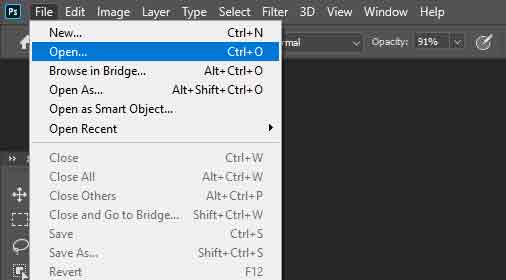How to Create a Perfect Clipping Path in Photoshop: [ The Ultimate Guide for 2023]
Clipping path is a powerful image editing technique that is widely used in graphic design, photography, and other creative fields. With the help of a clipping path, you can easily remove the background from an image or isolate a specific object. In this guide, we will show you how to create a perfect clipping path in Photoshop, step by step. Step 1: Open the Image in Photoshop The first step is to open the image that you want to edit in Photoshop. Go to File > Open and select the image file from your computer. Step 2: Create a New Path Once you have opened the image, go to the Paths panel and click on the Create New Path button. This will create a new path in the Paths panel. Step 3: Zoom In on the Object To create a perfect clipping path, you need to zoom in on the object you want to isolate. Use the Zoom tool (shortcut: Z) to zoom in on the object. Step 4: Start Creating the Clipping Path Now, select the Pen tool (shortcut: P) and start creating the clipping path around the object...